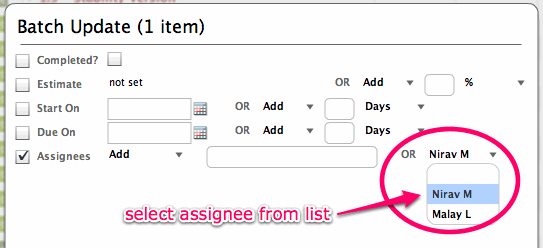Quick Tour
We encourage you to take a look at the Quick Tour Video (2 minutes). In most cases, Quick Tour should be sufficient to get you started.
Selecting Assignees and Subscribers
There are couple of ways in which you can enter assignees and subscribers in Planning Module.
- In Outline mode, you can type in assignee’s full name, first name, email address or initials (first letters from first name and last name). Planning module will automatically expand the name. It will also expand them only for people in the selected project.
- In the Cards view mode, you can type in assignees just like in Outline mode. You can also copy over all assignees as subscribers by just checking one box.
- If you want to select a person from a list, you need to use Batch Update functionality. Batch Update is available from both Outline view and Cards view. Select the item (or items) you want to update, then click the Batch Update icon in the top bar. (the one with asterisk on it). You will see an option to update assignees / subscribers there. And that will also have a list of people in this project. You can then either add one more person or replace current assignees with the person you select from the list. Refer to the image below for an example.
Using Planning Module
- Outliner: tabbing, new entry, deleting, editing, drag drop, keyboard navigation
- Estimates: short hand notation, auto conversion, auto sum, no update if greater, batch update in %, days etc
- Assignee Names: first person leader, short forms allowed, auto complete on backend
- Start – Due Dates: auto calculation for milestones, auto complete in outliner – current month, year, red for overdue items, batch update to add / subtract days
- Batch Update: Need for batch update, selecting multiple items in outliner / cards view, shortcut key for batch update, switch to cards view to show more options in batch update, easy editing of start/due dates, estimation padding, assigning to people
- Focus mode: Need to focus on an iteration / milestone, larger font for better readability, keyboard shortcuts, Cards view in focus mode. Focusing on tickets. Hiding completed items or items without milestone to focus.
- Import / Export: importing formatted text, exporting XML, importing XML, added as new items
- Cards View: Why, adding details, workflow status, estimate slider, next-previous, category templates, filtering
- Gantt View: Timeline, zooming, expand – collapse plan, display of milestones / tickets / tasks. Progress %. View only – can’t edit. Printing visible portion as image.
- Auto Save: Every 5 minutes or on save. Shows recover / discard project on opening screen