Using project templates to enforce project structure
Projects are similar
Most project plans are similar. You may have elaboration phase, a planning / prototyping phase, actual execution of the project and then project completion / handover phase. You would also want that your projects follow a defined process of execution. You would want to follow the same design brief, same categories and structure of the project plan. You may also have 3-4 variations on the process based on the project type.
How do you enforce structure across all projects?
Creating same kind of structure for every new project is a waste of time. So how do you cut it short? Well, use templates!
activeCollab allows you to create new projects from a template project. You choose a project group as “template group” and all projects under it can then be used as a template while creating a new project. Creating a new project like this copies milestones, tickets and checklists. activeCollab will even reschedule your milestones based on start date of the new project.
We created a video tutorial to explain every step in using project templates. I believe you may even find nuggets of other useful strategies as you view this tutorial! We crafted it with a lot of love.
Share your mojo
How do you use project templates? Do you have particular project templates you use? Why not share them with everyone by posting a comment here?

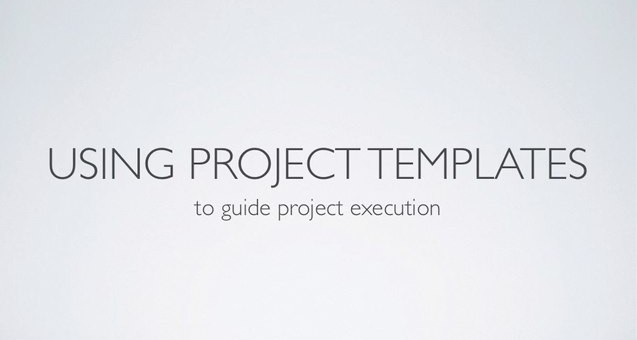
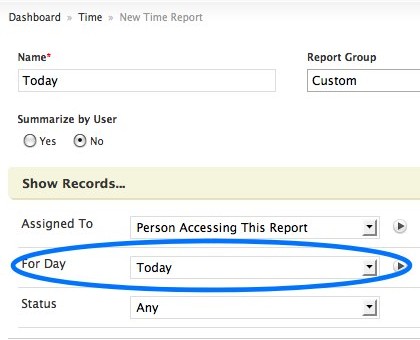
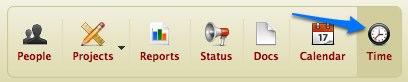
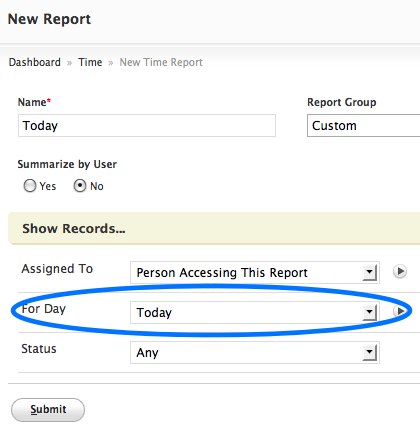
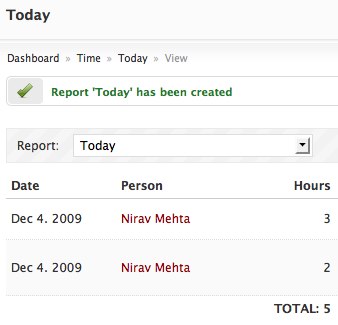
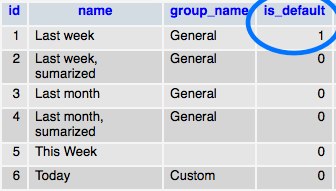

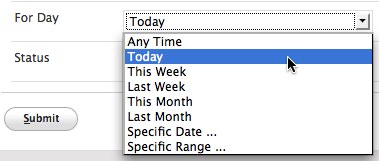





Recent Comments