Reports icon not showing in Access theme
If you are using Access theme with activeCollab, Reports icon does not show up in main menu. You do see a menu item and can click on it, but it is missing an icon.
Why does this happen?
Access theme uses a custom CSS file to override look and feel of activeCollab. By default it hides any unknown styles. They do not have an icon for Reports module yet. This results in no icon showing for Reports module.
How to fix it?
It’s easy to fix this. Here are the steps:
- Copy
public/assets/modules/reports/images/icon.giftopublic/assets/themes/Access/images/icons/reports.gif. Note we are copying as reports.gif, not icon.gif. - Edit
theme.cssinpublic/assets/themes/Access/. Search for#menu_item_statusin it. It may have another line for invoicing module after it. Add this line:#menu_item_reports span.outer {background: transparent url(images/icons/reports.gif) no-repeat center 15px;} - Save the file and exit.
- Refresh your activeCollab page. Reports icon should now show up.
- If it does not, check permissions on reports.gif that you copied. Ensure it has same permissions as other images in icons folder.
- If you notice that the icon is not positioned properly in the menu, ensure you have used 15px and not 10px like other Access theme icons.
If this does not work, post a comment here with some more details and we will sort out!
BTW, we have already requested Leon (Access theme developer) to include a Reports icon. We are still to hear from him.


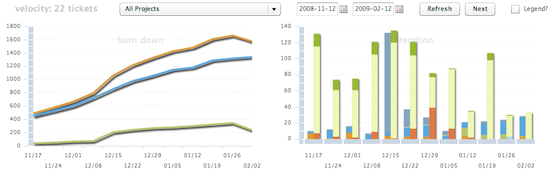
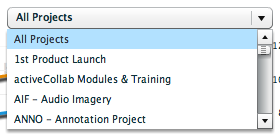


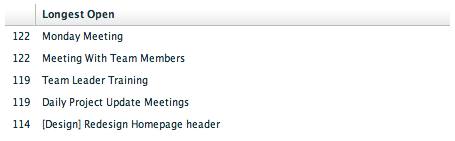
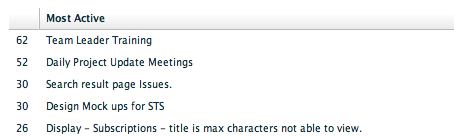
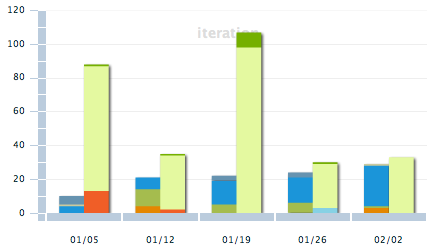
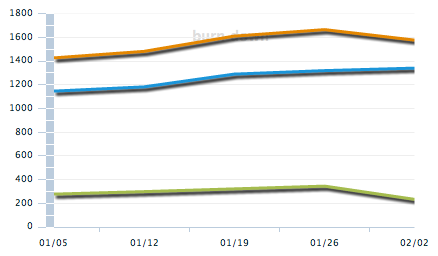




Recent Comments