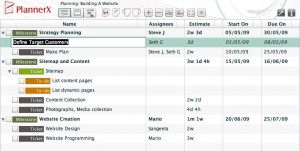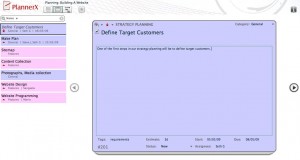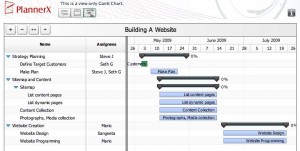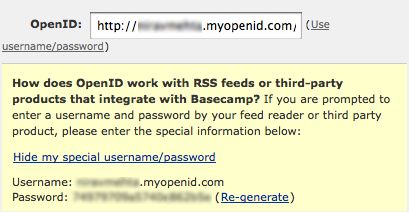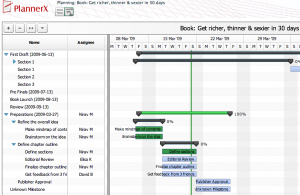Planning module – 3 views
The planning module for activeCollab has 3 views. You can access them using a tabbed button bar at top right, next to the logo.
1. Outline View
The outline view is a tree like view of your entire project plan. It’s editable and you can add items simply by pressing enter. You can also use Tab / Shift Tab to promote / demote items and their children.
The outline view also shows assignees, estimates, start date and due date. You can add multiple assignees and use initials for names. Estimates are tracked in hours, but you can enter them in hours or easy to read short cut format – like “1m 2w 2d 4h”. Start and due dates are smart too! Just enter date (e.g. 22) and it will complete it. We have also tried to parse a few other common date formats! Date display format can be customized from backend.
You can turn off any of these 4 columns using the view options menu at top right.
2. Card View
The Card view is designed to work on details of your project plan. It shows all Tickets in your project and you can easily filter on them. Spend time on each card and define the ticket details. Cards are color coded by categories to help identify them easily.
You can update ticket’s visibility, priority, category, name, description, tags, estimate, start and due dates, tags, workflow status and assignees from the card view.
Batch update is available in both Outline view and Card view. We have even included an option to add / subtract time from start / due dates. You no longer need to change all dates manually!
3. Gantt View
You asked for it and we have it! Gantt view is the much awaited timeline view of your project plan. It’s a “read-only” view. You can’t edit it, but it still shows a nice graph of your project. Completed items are marked, and we also show progress on items if you log hours on them.
You can expand / collapse items, zoom in / out and review your plan.
There are many other features in Planning module! We will write about them soon!